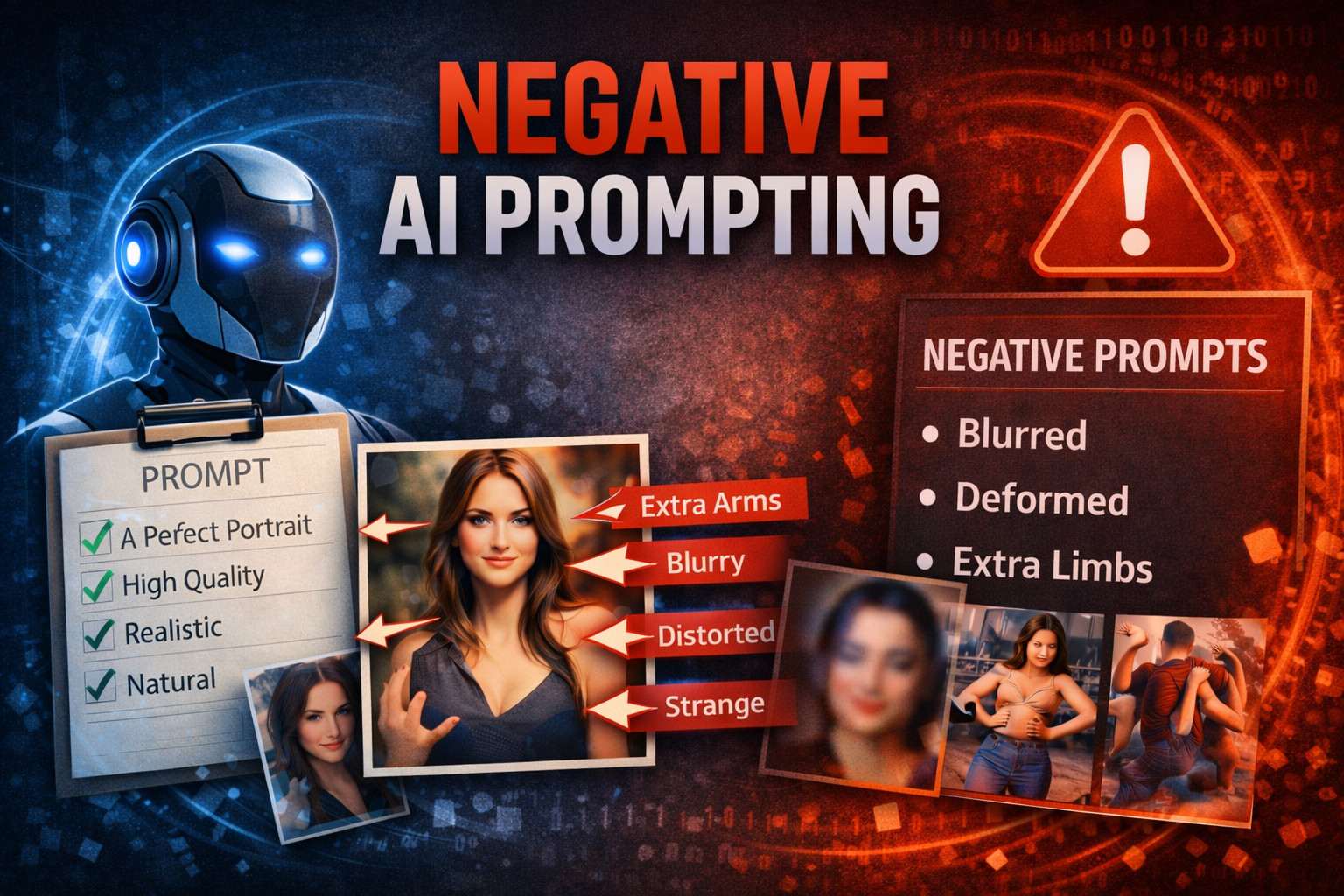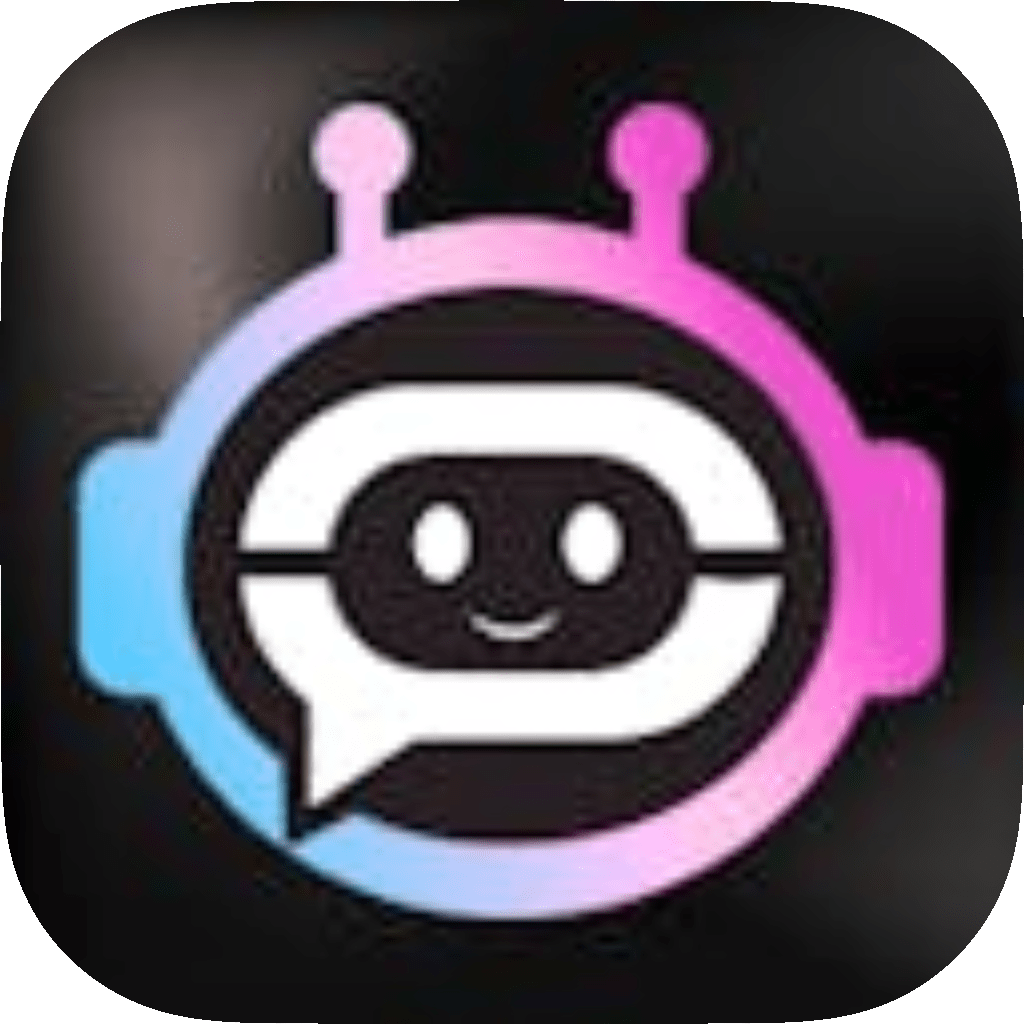If you’re interested in experimenting with large language models (LLMs) locally, installing apps like Ollama and other tools is a great way to access cutting-edge AI technology on your own machine. Running LLMs locally can offer several advantages, such as enhanced privacy, no reliance on cloud services, and the flexibility to test different models on your own terms. Here’s a general guide to help you get started:
1. Choosing the Right App
The first step is selecting an app or platform that allows you to run LLMs locally. Ollama is one of the most popular options, but there are several others depending on your needs. Some well-known alternatives include:
Ollama: This app is designed to make it easy to run large language models on your computer. It’s simple to install and use, making it perfect for users who want to quickly start experimenting with LLMs.
LocalAI: Another app designed for local use, LocalAI offers more flexibility in terms of deployment and integration with other tools.
GPT4All: A community-driven effort to bring powerful language models to your local machine. Great for those looking to try various models with different capabilities.
RunPod: While primarily a cloud service, RunPod offers the ability to run AI models locally via its pod infrastructure, giving you access to high-performance computing if needed.
Each app has its strengths and weaknesses depending on your hardware, the LLMs you’re interested in, and your technical expertise.
2. Installing Ollama
Here’s a step-by-step guide to installing Ollama on your system. Ollama supports macOS, Windows, and Linux, and installation is relatively straightforward.
Step 1: Download Ollama
Go to the official Ollama website and download the appropriate version for your operating system.
Step 2: Install the App
macOS: After downloading the `.dmg` file, double-click it to mount the disk image, then drag the Ollama app to your Applications folder.
Windows: Run the `.exe` installer and follow the on-screen instructions.
Linux: You can use a `.deb` or `.rpm` package for Linux-based systems, or compile from source.
Step 3: Launch Ollama
Once installed, open the Ollama app. You may be prompted to download a model or set up your preferred configuration. If you want to try a specific model, such as GPT-4 or a fine-tuned variant, you can select it directly from the interface.
3. Running Models
Once Ollama is set up, you can start interacting with various models. The app typically provides an intuitive interface for running queries, fine-tuning models, or testing different prompts.
Basic Commands:
Load a Model: After installation, you can easily load a model via the app’s GUI or terminal. For instance, with Ollama, you might use a simple command like `ollama run <model_name>` to initiate a session with the model.
Testing & Experimentation: You can type questions or requests into the input field, and the model will generate responses locally. This gives you more control over the output and allows you to adjust prompts as needed.
4. Optimizing Performance
Running LLMs locally requires significant computational power, especially for larger models. Here are a few tips to optimize performance:
Hardware Requirements: Ensure your system has enough RAM and CPU/GPU power to handle the models you’re running. For instance, running a model like GPT-4 locally requires a decent amount of GPU resources. If you have a powerful machine with a high-end GPU, like an NVIDIA RTX 3090 or higher, you’ll be able to run larger models efficiently.
Swap Memory: If you’re running on a system with limited RAM, you can enable swap memory, which uses disk space as virtual memory, but it can slow things down.
Use Lighter Models: If you’re finding performance to be sluggish, consider using lighter models (like smaller GPT variants or fine-tuned versions), which may still provide impressive results while being more resource-efficient.
5. Other Apps to Try
Besides Ollama, there are other apps that allow you to experiment with LLMs locally. Some examples include:
Hugging Face: While primarily a cloud platform, Hugging Face provides the tools to run models locally with its `transformers` library. You can install it via `pip` and run models directly in Python.
LlamaIndex: This tool enables you to combine multiple language models and index data locally for more advanced interactions.
Rasa: Rasa is focused more on conversational AI and chatbots. If you want to build custom conversational agents, this tool allows you to run models locally for training and deployment.
6. Safety and Privacy
Running LLMs locally offers significant privacy benefits. All data processing stays on your machine, reducing the risk of data leaks or exposure. However, you should still be cautious when working with personal or sensitive information.
7. Conclusion
Running LLMs like those offered by Ollama locally is an excellent way to experiment with AI technology while maintaining control over your data and setup. With the right tools and system requirements, you can get up and running quickly, whether you’re building a chatbot, experimenting with text generation, or testing the capabilities of cutting-edge models.